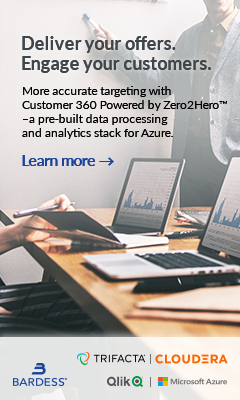This document will outline the steps required to successfully deploy Qlik Sense on Kubernetes using Minikube and as a secondary step, set up and configure Qlik Sense Multi Cloud to integrate with your Kubernetes deployment
What you need
- Qlik Sense Enterprise license enabled for multi cloud in JWT format
- An instance of Linux where your Kubernetes cluster will be deployed
- An understanding and familiarity with Linux distributions and basic commands
- An Identity Provider which supports OpenID Connect (OIDC)
What I used in my deployment
Linux …
Fill Out the Form to Read the Rest of the Blog